For the second year in a row, Microsoft has been awarded as a leader in the 2022 Gartner Magic Quadrant for RPA – Robotic Process Automation.[1] The momentum has continued to expand after the inclusion of RPA alongside DPA – Digital Process Automation and AI offerings.
At Present, more and more businesses are leveraging core components of Power Platform. In this blog post, we will discuss one of the core components of Power Platform – Power Automate, formerly known as Microsoft Flow. Power Automate Flow helps to streamline and automate workflow across all the Power platform projects.
So let us walk you through different types of Power Automate Flows, how do they work, and practical examples of processes that you can automate with Power Automate Flows. So, let’s dive right in!
What is Microsoft Power Automate?
Power Automate is a low-code tool with advanced DPA, RPA, and process mining capabilities that automates manual and repetitive business processes within Office 365. The aim of Power Automate is to increase productivity and enhance business efficiency. With Power Automate, you can seamlessly connect different applications and processes using its drag-and-drop functionality. Plus, you don’t need to start creating workflows from scratch – pre-built connectors and thousands of templates are already available to automate repetitive tasks.
In addition to quickly automating tasks and processes, you can easily add automation to your legacy solutions without reconfiguring or replacing them! It’s available on desktop, mobile, and Microsoft Teams as a browser app and integrates more than 300 connectors to facilitate easy data access on Google Drive and Dropbox.
Based on Azure Active Directory, it provides a secure and auditable environment and offers unlimited active flows to streamline processes. Its key capabilities include Robotic Process Automation (RPA) and Process Advisor. RPA allows you to create automation workflows without coding, while Process Advisor provides reliable insights into workflow mapping, bottlenecks, and opportunities for automation.
You can leverage Power Automate Flow to automate various processes, including new employee onboarding, speedy document approvals, feedback collection, and seamless ticket management.
How Do Flows in Power Automate Work?
Power Automate is compatible with more than 230 applications and services involved in everyday operations and business processes ranging from banking communication and email automation to data storage and analytics.
A flow connects your business applications and interprets data to work in sync while eliminating the need for repetitive manual tasks. There is absolutely no need to write code, as the flows are based on triggers and actions.
A cloud flow always has two components – Trigger and Action
A customized flow begins with a predefined trigger event that activates a response. A trigger activates the flow – for instance, receiving an email marked as critical from a key stakeholder.
The action is what follows once the flow is triggered – for instance, creating the task mentioned in the email. A flow can include one or more actions based on the complexity of the triggered flow.
Now that you know how flows work, let’s explore the different types of flows in Power Automate.
Types of Flows in Microsoft Power Automate
When building flows, it’s crucial to know and understand the types of Power Automate flows available to decide which best fits your unique business scenario –
- Cloud Flows
- Automated Cloud Flows
- Instant Cloud Flows
- Scheduled Cloud Flows
- Business Process Flow
- Desktop Flows
Cloud Flows
This is the most commonly used flow type, enabling users to trigger automation instantly, automatically, or through a schedule. Listed below are the types, and use cases of cloud flows:
Automated Flows:
This type of flow typically creates automation that is triggered by an event. It starts with “when” and runs only if a specific condition is met. Automated flows could be triggered by events like mentioning your brand on a social platform or receiving an email from a key stakeholder. You must use connectors to connect your chosen accounts and cloud or on-premises services.
Example: If you want to create a flow that runs every time a user adds a new item to a list on SharePoint, you need to create an Automated Flow for the “when an item is added” trigger and specify that SharePoint list.
Instant Flows:
This flow type is initiated with the click of a button and can be used across mobile and desktop devices. Instant flows are essentially used for automating tasks that involve sending reminders via push notifications or for requesting approvals in SharePoint or MS Teams.
Example: If you want to build an app using Microsoft Power Apps to perform a specific action when the user clicks a button, you need the Power Apps trigger to start this flow.
Scheduled Flows:
This type of Power Automate flow is appropriate for automating tasks that run on a schedule with fixed dates and deadlines. Accordingly, you can use this flow to automate your daily data uploads to Dynamic 365 or SharePoint.
Example: If you want to create a daily flow at 10:00 a.m., opting for the Schedule Flow is your best bet.
Business Process Flows
This Power Automate flow helps to standardize business processes and provides a user experience that leads people through a process. It is organized in stages or steps and helps ensure consistency across your monotonous, manual tasks.
Business Process Flows are specifically for Dataverse. It can only be used on Dataverse tables within Dynamics 365 or model-driven applications.
With predefined processes that constantly guide your employees, they can maintain complete uniformity while performing their daily tasks. With Business Process Flows, you can also ensure that all the data is accurately entered, customer interactions are seamless at every touchpoint, and your people maintain consistency across processes.
Example: You can create a business process flow to systematically manage all customer service requests. You can also process invoice approvals before submitting any order and bring transparency and efficiency to order processing.
Desktop Flows
These flows are essentially used for automating tasks on the desktop or web using the platform’s integrated RPA (robotic process automation) capabilities. You can use desktop flows to organize your documents quickly, automate data entry on a CRM system, extract relevant details from invoices, and accelerate your routine, repetitive tasks.
Example: If you want to open three different apps on your desktop automatically, then you need to create a UI flow, record these actions, and replay only after you’ve saved them.
If you want to put your workflows on autopilot but don’t know where to start, here’s an insightful read to get you started on the right track – Power Automate benefits and Power Automate industry-specific use cases.
Processes You Should be Automating with Power Automate Flows: Practical Examples
Below are eight practical examples of tasks that you can automate within your organization using different Power Automate Flow types:
Example 1: Autosave Email Attachments
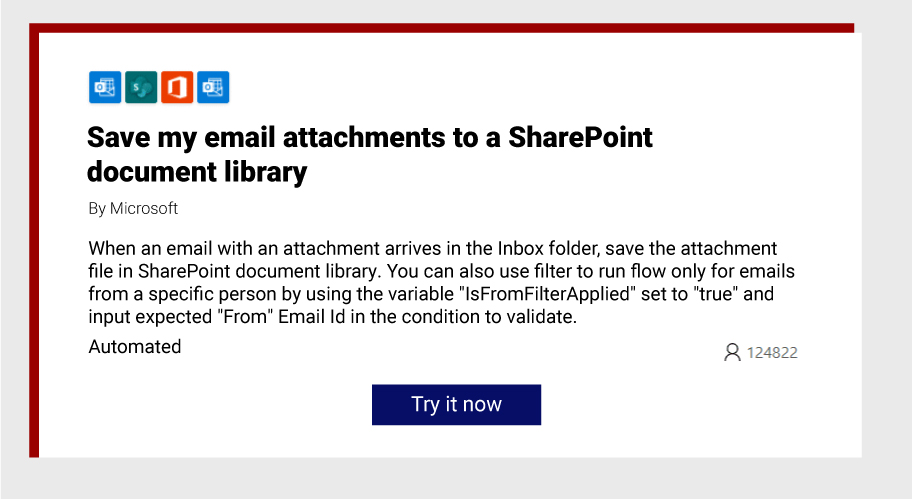
When attachments include essential details regarding vendors or clients, Power Automate can automatically file them into designated folders classified according to the subject, sender, and keywords. This automated filing solution is a big time-saver that eliminates the risk of misplaced documents.
Who benefits the most:
Any employee, account manager, or business receiving an influx of emails daily can eliminate the hassles of filing emails manually with Power Automate.
Example 2: Manage Leave Requests & Approvals
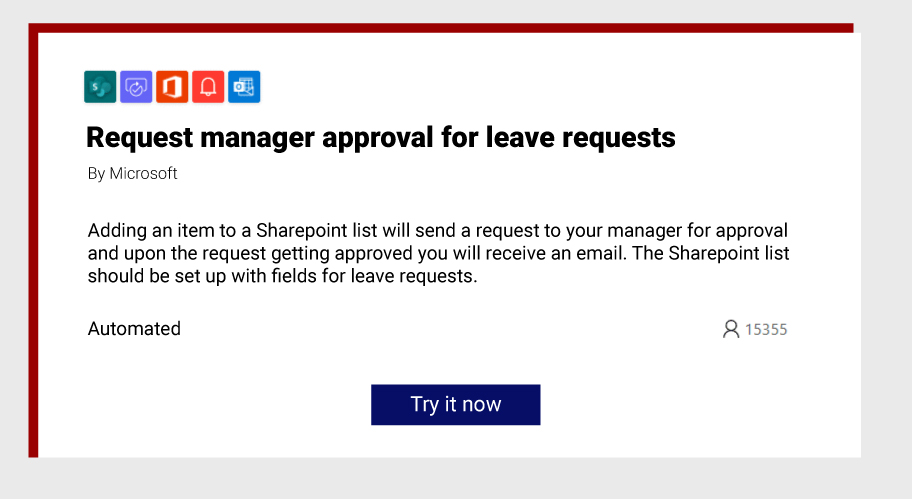
It makes leave management fast, accurate, and efficient by automating leave requests and triggering an instant notification of the response.
Who benefits the most:
This automation streamlines the leave management process for both employees and managers while ensuring both can stay on top of requests and approvals for smooth processing.
Example 3: Process Approval Requests for New Documents
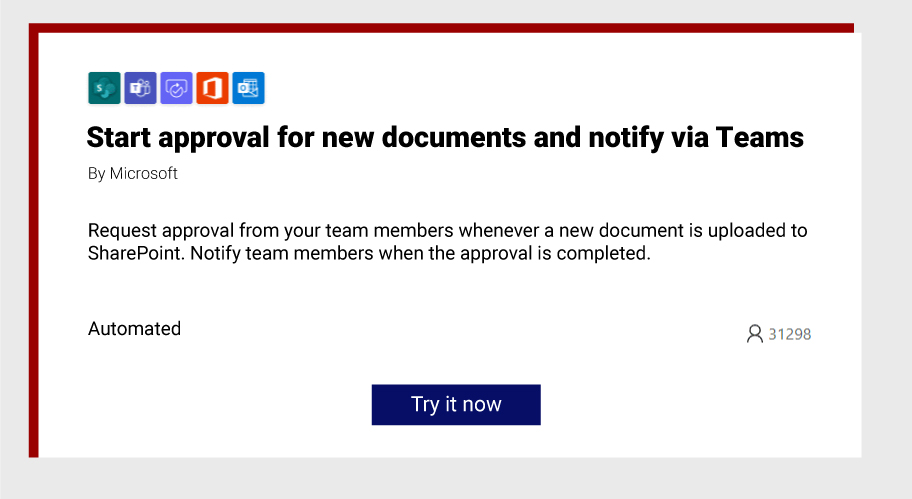
Confidential, critical, or sensitive business data may need approval before it is shared. The process may involve several stakeholders and a tedious approval process. It can be automated using Power Automate Flows, wherein an approval request can be triggered every time a new document is uploaded on SharePoint. Once uploaded, team members are notified on Microsoft Teams.
Who benefits the most:
Project managers and team members who are required to generate, approve, and share several documents at the start of a project can automate approvals and set alerts using Power Automate flows. This will notify relevant team members on Microsoft Teams upon approval so things can move forward quickly.
Example 4: Automating the Onboarding of New Employees
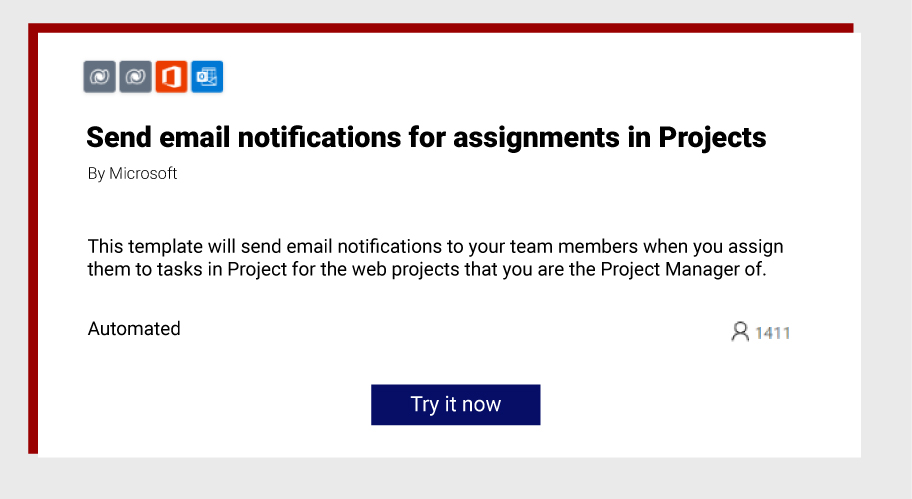
A smooth onboarding and induction process ensures new employees have a seamless experience, make a swift transition, and start working sooner.
Who benefits the most:
HR managers and recruiters can create a workflow in Power Automate to auto-share onboarding documents with new employees. They can also schedule induction meetings and other ice-breaking activities. This saves them time, ensures that new employees are up-to-date on what needs to be done, and helps them quickly adapt to the new role.
Example 5: Get Notified for New Opportunities Logged in Dynamics 365
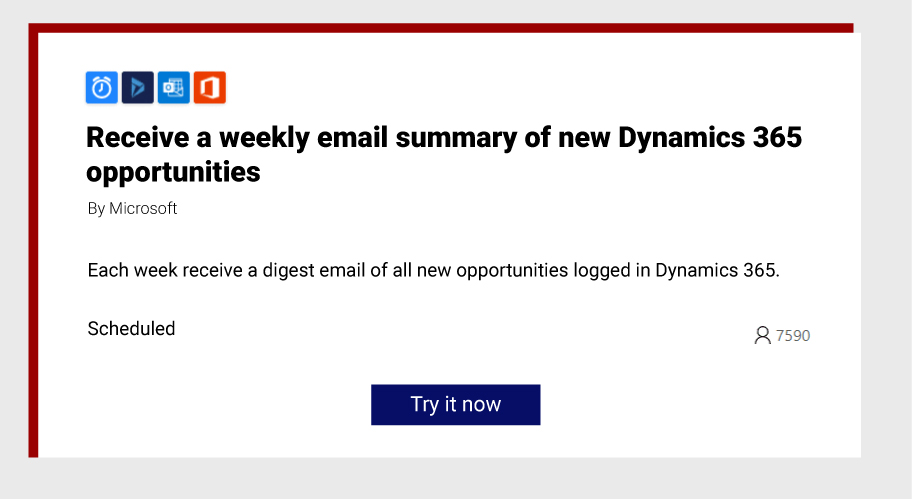
Sales directors, managers, and sales representatives can track every new opportunity logged in Dynamics 365 with an instant alert. When a Power BI data-driven alert is triggered, anyone from the sales team can push out automated emails to your target audience.
Who benefits the most:
Sales managers can notify the support team whenever the incident volume shoots over 100. They can also alert their team in case the targeted number of leads is not updated within the specified timeline. Sales executives can also keep constant track of their targets and deadlines.
Example 6: Extract Information from Invoices
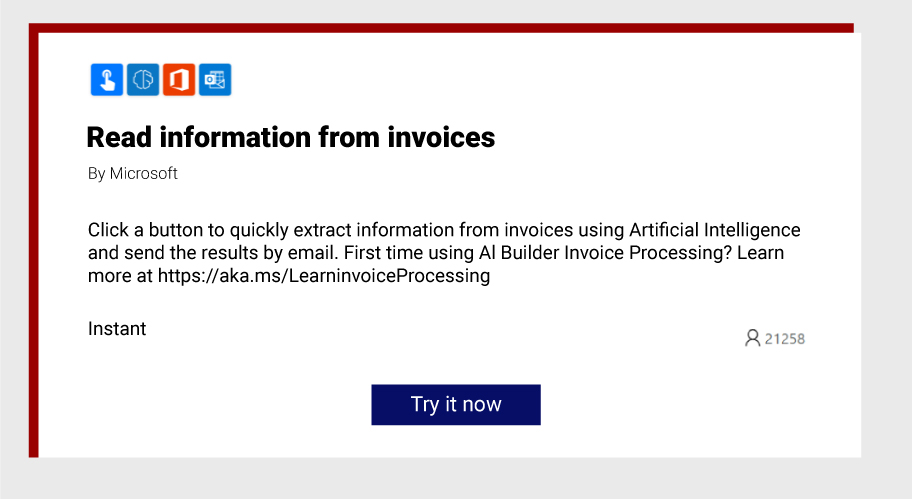
Companies with a manual invoice processing system often face challenges due to their inefficient, error-prone processes. Plus, they take up a lot of time and effort. With Power Automate, you can use artificial intelligence to your advantage and automate extracting relevant data from invoices. You can then share the same details via email.
Who benefits the most:
Administrative teams, sales representatives, and accounting professionals can easily extract the information they need from customer invoices while eliminating the possibility of human error.
Example 7: Stay on Top of Social Mentions & Automate Postings
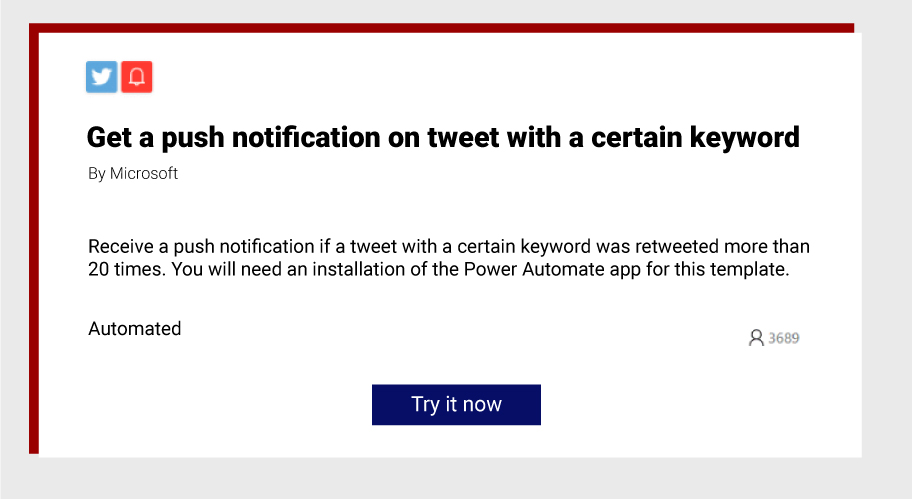
Social media teams are required to make a list of trending tweets that tag or mention their brand. However, when performed manually, this process becomes very tedious and time-consuming. Power Automate app can trigger push notifications whenever your brand name is mentioned, or a specific keyword is retweeted more than twenty times. It also enables you to automate publishing your social posts after office hours to target different time zones.
Who benefits the most:
Social media managers can monitor their brand’s reputation, reach, impact, and engagement across social platforms. They can also create a Power Automate flow that automatically publishes content from a SharePoint list or RSS feed on different social channels.
Example 8: Automate Notifications for Project Assignments
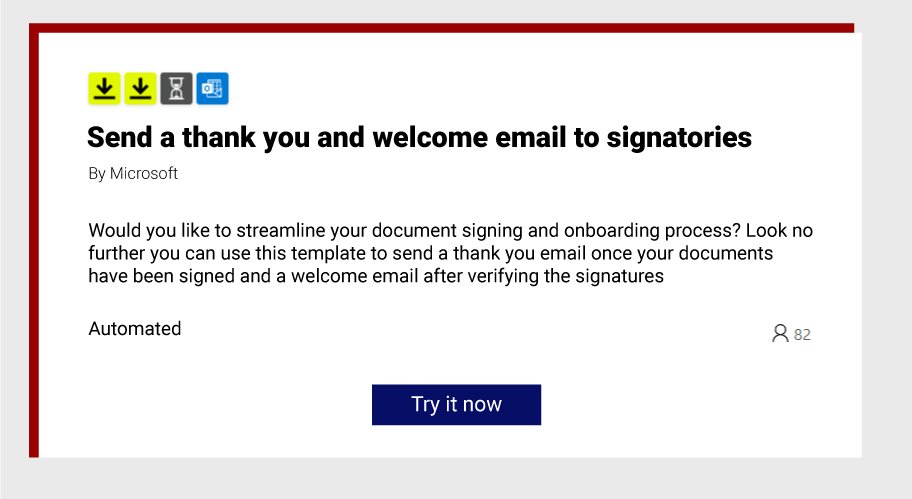
Progress becomes challenging when a team must track tasks and continuously pursue deadlines. This is where you can use an automated notification system to ensure every team member knows who’s doing what and what’s happening in real time. You don’t need to chase people down for updates. Whether you are juggling tasks or managing multiple resources, these real-time alerts keep everyone in the loop while saving a ton of your time and effort.
Who benefits the most:
Every employee involved in a project can stay focused, organized, and efficient with timely reminders and instant alerts. Plus, there is no room for any information to get lost in translation, any vital document to get misplaced, or any resource being underutilized.
Every employee involved in a mission-critical project can now stay on track with timely reminders. Instant alerts eliminate the possibility of delays and discrepancies. You can rest assured that no critical document will get misplaced, and no deadline will be missed. All your allocated resources will work at optimal efficiency from start to finish.
How Rishabh Can Help You Make the Most of Power Automate Flows
Now that you know the potential of this versatile automation tool and if you want to boost your team’s work efficiency with workflow and process automation, we can help you get started!
As a Microsoft Solutions Partner, our Microsoft consultants have in-depth knowledge and top-of-the-line expertise in Power Automation’s nuances across industries and business processes. Leverage our Power Automate expertise to integrate Power Automate Flows with 100 standard services from Microsoft and third parties such as Twitter, Office 365, OneDrive, SharePoint, Dropbox, SQL Server, and many more.
Connect with us to discover how our Microsoft Power Automate Consulting Services can help you automate repetitive and outdated tasks!
FAQs
Q: What are the best practices for using Power Automate Flow?
A: You can follow these tips to make the most of Power Automate Flow:
Rename Your Actions
- Quickly identify actions by giving them custom names.
- Click the “…” in the top right corner and select “Rename.”
Comment On Your Actions
- Add detailed notes so you and your team can understand and follow each step.
- Click the “…” in the top right corner and select “Add a note.”
Download a Run History
- Troubleshoot issues by accessing a comprehensive Excel file of your flow’s history.
- Click on the flow, select “All runs,” and click “Get .csv file” to download.
Format the Date and Time
- Use expressions like “Formatdatetime” to manipulate date and time formats.
- Or you can use the “Convert Time Zone” action for greater control.
Use Scopes to Organize Complex Flows
- Keep your flows organized and easy to navigate with scopes.
- Drag and drop actions into scopes to group them.
Q: What are the Key Features of Power Automate Flow?
A: Microsoft Power Automate allows you to create and automate workflows between your preferred apps using the following key features:
- Connectors – lets you integrate all kinds of apps and services like Slack, Google Drive, SQL Server, DocuSign, Twitter, and others.
- Ready-to-use Templates – Use this treasure trove of pre-built automation arsenal at your fingertips and fast-track your workflow.
- No coding knowledge Needed – Anyone can use this low-code tool to create and implement automated process flows and quickly get things done.
You can learn more about Microsoft Power Automate from their official documentation.
Q: What are the key capabilities of Microsoft Power Automate?
A: With Microsoft Power Automate, you can speed up your workflows, uncover insights, streamline processes, and introduce intelligence to your automation initiatives by leveraging the following capabilities:
Robotic Process Automation
- Turn manual tasks into automated workflows using record-and-playback technology.
- Seamlessly integrate legacy and modern applications for enhanced efficiency.
- Automate processes even with incomplete APIs by combining various apps in one automation.
Power Virtual Agents
- Build intelligent bots without coding or AI expertise.
- Use a guided, no-code graphical interface for bot building that’s quick and easy.
AI Builder
- Enhance automation with AI capabilities.
- Train and configure AI models within Power Automate.
- Leverage prebuilt AI models or create custom AI models without coding.
Footnotes:
1. https://dicecamp.com/insights/power-automate-takes-lead-rpa-demand-to-soar-in-2023/
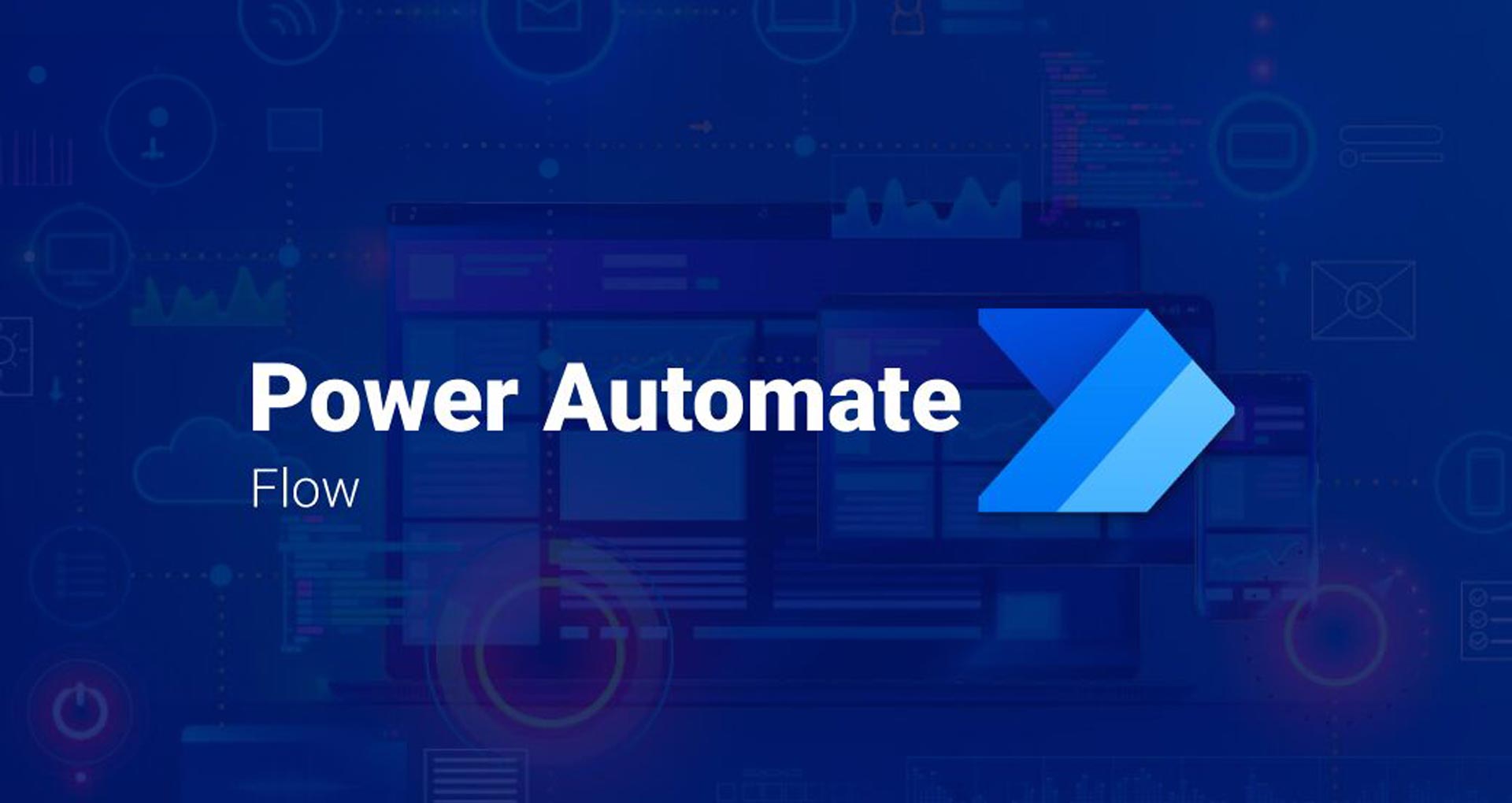




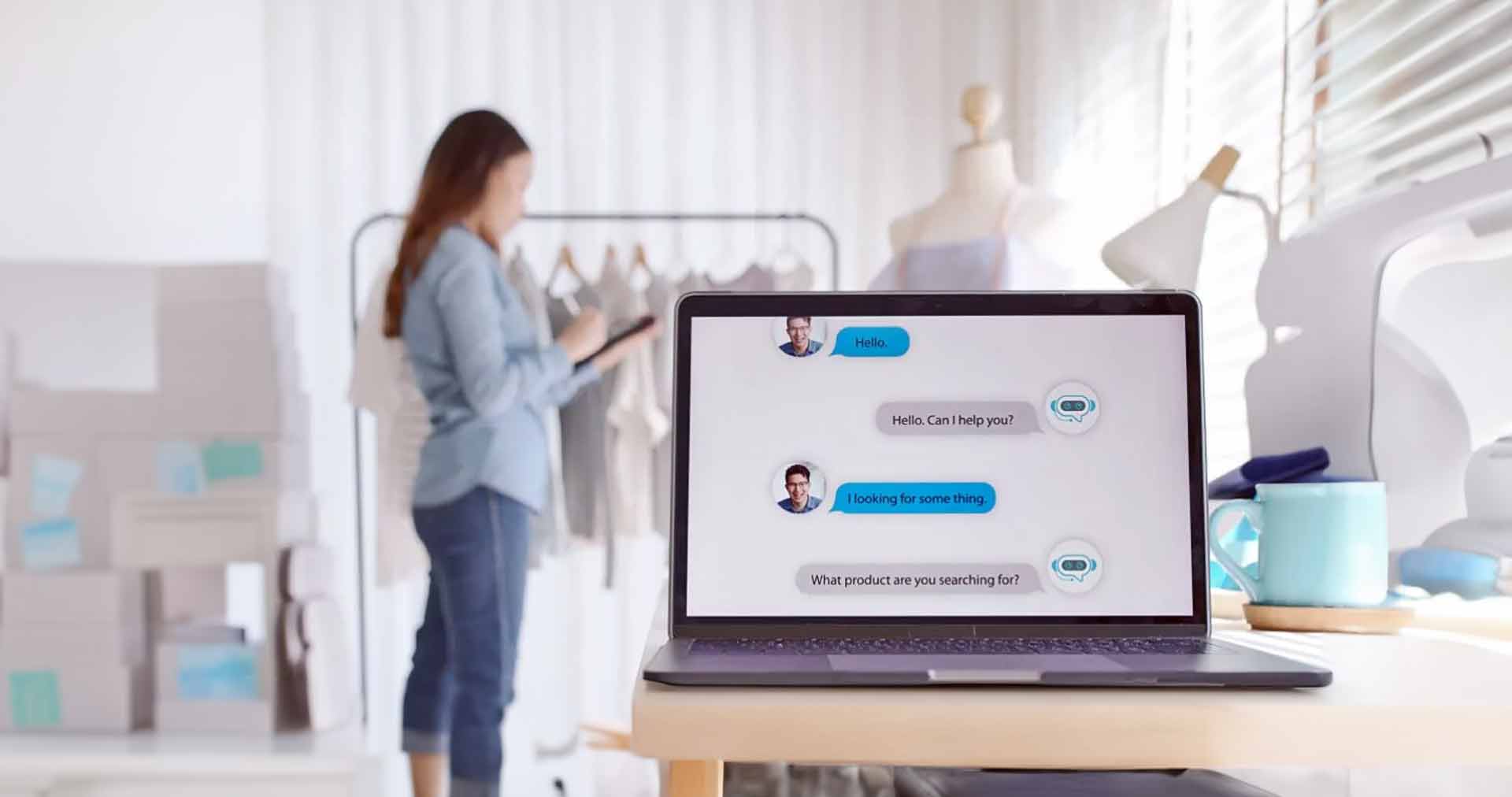





 30 Min
30 Min


