Your shared drive shouldn’t feel like a digital junk drawer. Yet, most teams wrestle with lost files, endless versions, and folder chaos. Sound familiar? AIIM reports that 60% of employees spend more time looking for documents than actually working on them.
Enter Microsoft SharePoint—the ultimate solution for streamlining document management and transforming chaos into order. It’s not just storage, but a smart, structured SharePoint document management system designed for real business needs. This secure, scalable, and searchable system works for your team, not against it.
Our team excels at developing practical, custom solutions that help businesses like yours manage documents efficiently and work more flexibly. Explore how our SharePoint development services support better collaboration and keep your data organized without adding unnecessary complexity or cost.
In this blog, we’ll show you how to turn clutter into clarity using the SharePoint online document management system, and we will also explore its features, best practices, real-world use cases, and more. It’s time to stop digging and start doing!
How to Set Up Document Management in SharePoint
Document management in SharePoint helps reduce clutter, improve access, and support collaboration. You can follow these key steps to set up a SharePoint cloud document management system that works for your team.
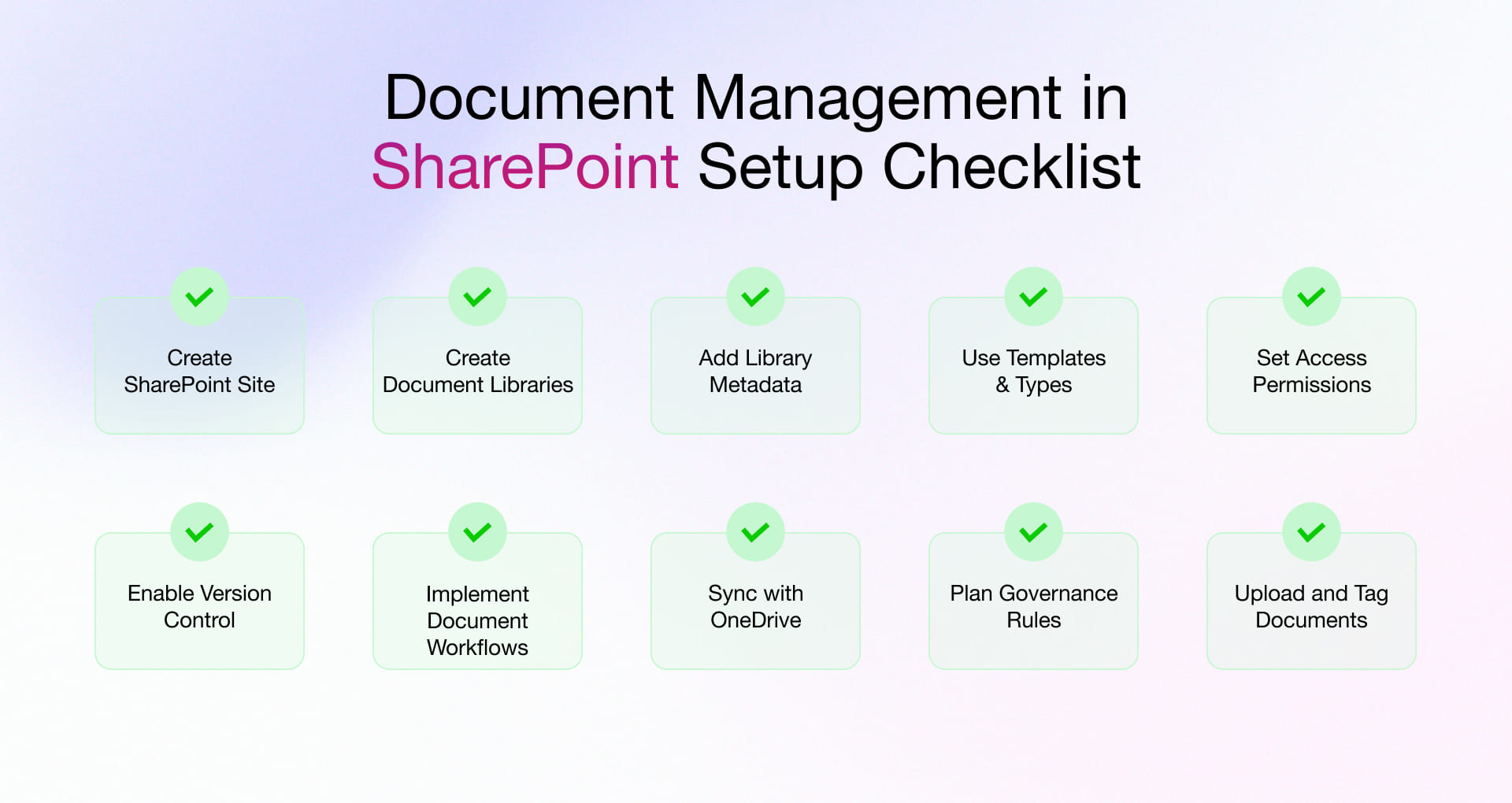
Create a SharePoint Site
Start by setting up a centralized site for your SharePoint based document management system. Think of it as your digital HQ. Wanna keep things chatty and collaborative? Go for a team site. Need more of a bulletin board vibe? Communication site’s your friend. Either way, this is where the magic starts.
Create Document Libraries
Don’t just dump everything into one folder like a digital junk drawer. Make separate libraries for projects, different teams, or departments. This won’t leave you digging around for that one lost spreadsheet at 2am.
Add Metadata to Your Libraries
Tag your files with things like document type, who owns it, and what department it’s from. It also makes information quicker to find while improving your system’s overall efficiency.
Create Document Templates and Content Types
Define document templates and content types to maintain consistency across the board. You don’t want Dave from accounting making invoices in Comic Sans again, right? Set up templates and define what info needs to go with every doc. Boom. Consistency!
Set Up Permissions and Access Controls
Set permissions to lock stuff down at any level: whole site, specific library, a folder, and even a single file. Not everyone needs to see everything, especially those HR files nobody should be peeking at.
Enable Version Control
Ever had someone overwrite your work and pretend it never happened? Turn this feature on; it’s an absolute lifesaver. You’ll always have the receipts. Roll back to earlier versions if things go sideways.
Implement Workflows
Automated workflows are your new BFF. Instead of chasing people for approvals, set up flows so docs automatically ping the right folks. Less nagging, more getting stuff done and your team can focus on high-priority tasks.
Synchronize Libraries with OneDrive
Because let’s be honest, the Wi-Fi will die right when you need that file. This lets people work offline and those changes update when you’re back online. No more “I swear I emailed it” excuses.
Plan Content Governance and Retention Policies
Think of it like a smart filter for your files. Set rules so old data gets archived or deleted when it’s time. Keep things tidy, stay out of legal trouble.
Upload and Tag Documents
Upload your documents to the libraries and apply metadata tags where needed. This way you can find and manage files faster while improving overall organization and accessibility across the system.
Core Modules & Key Features of SharePoint Document Management
Data-driven businesses often struggle with disorganized files, limited control, and inefficient collaboration. SharePoint DMS addresses these issues with tools built to manage documents efficiently while keeping everything accessible and secure. Listed below are the core modules and key features designed to simplify document storage, organization, collaboration, security, and compliance.
Core Modules of SharePoint Document Management System
- Document Libraries: Keep files organized and easy to reach. Group them by team, project, or department.
- Metadata Management: Add simple tags like author, file type, or project name. This makes sorting and finding files much faster.
- Version Control: Each time someone updates a file, SharePoint keeps a copy. You can go back to earlier versions anytime.
- Permissions and Access Control: Let people see or edit files based on their role. Set permissions at the site, folder, or file level.
- Workflow Automation: Use workflows to move files through steps like review and sign-off without manual work.
- Smart Search Functionality: Find documents quickly using metadata, keywords, or filters. Search capabilities improve as your document volume grows and make file retrieval faster.
- Real-time Collaboration Tools: Allow multiple users to edit documents simultaneously. Keep teams aligned with live co-authoring and ensure everyone works on the latest version.
- Seamless Integration with Microsoft 365: SharePoint connects easily with Teams, Outlook, and OneDrive and other Microsoft 365 apps. You can open, edit, and share files across tools without going back and forth.
Essential SharePoint Document Management Features
Start with these core features to organize, share, and control documents effortlessly
| Feature | Description |
| Quick File Upload and Download | Drop files directly into libraries without complex steps. |
| Simple Folder-Based Organization | Group documents logically into folders for better visibility, easy browsing, and quick access. |
| Basic Search for Quick File Lookup | Use name or keyword with the built-in search bar and locate files quickly. |
| Entry-Level Permissions for Access Control | Assign basic view or edit rights to control document access at the library or folder level. |
| Basic Versioning to Restore Past Edits | Track basic changes and restore previous versions when needed. This feature is especially helpful in case of unintentional edits. |
| Check-out/Check-in to Prevent Conflicts | Allow one user to edit a file at a time. This feature ensures document integrity by preventing overwriting errors. |
| Alerts and Notifications to Stay Updated | Set up notifications to get alerts when files are added, edited, or deleted and stay informed about document activity. |
Advanced SharePoint Document Management Features
Deeper control and automation capabilities for complex document workflows.
| Feature | Description |
| Advanced Permissions for Access Control | Define user access at site, library, folder, or document level based on organizational needs. |
| Automated Workflows | Trigger automatic steps for approvals, reviews, and archiving to ensure consistency. |
| Enterprise-Grade Search Capabilities | Search across content repositories using indexed metadata and full-text capabilities. |
| Real-Time Co-authoring | Enable teams to work on the same document at once for faster decision-making and collaboration. |
| Built-in Record Management for Compliance | Manage document lifecycles by applying retention rules and storage protocols that support legal requirements. |
| Retention Policies for Data Governance | Automate the retention and disposal of documents to meet compliance standards and reduce risk. |
| Tight Microsoft 365 Integration | Use flawless integration with tools like OneDrive and Teams to share, edit, and collaborate more effectively. |
| Mobile-Friendly Access | Use the SharePoint mobile app to access documents on the go and stay productive across devices. |
| Custom Views and Filters for Personalization | Create views and apply filters to surface only the most relevant documents for each user. |
| Bulk Upload and Batch Editing | Upload or update multiple documents at once to manage content at scale. |
| Reporting Capabilities | Build custom dashboards to track usage, workflows, and team productivity. |
| Integration with Third-party Applications | Extend SharePoint’s functionality by connecting it with third-party platforms and automation tools. |
| Information Rights Management | Apply restrictions to prevent actions such as printing, copying, or editing sensitive files to maintain confidentiality. |
| AI-Powered Insights and Microsoft Copilot Support | Use AI to summarize documents, automate tasks, and receive smart content recommendations. |
SharePoint Document Management Best Practices for 2025
The following strategies can help you make the most of your SharePoint environment and keep everything organized, accessible, and secure:
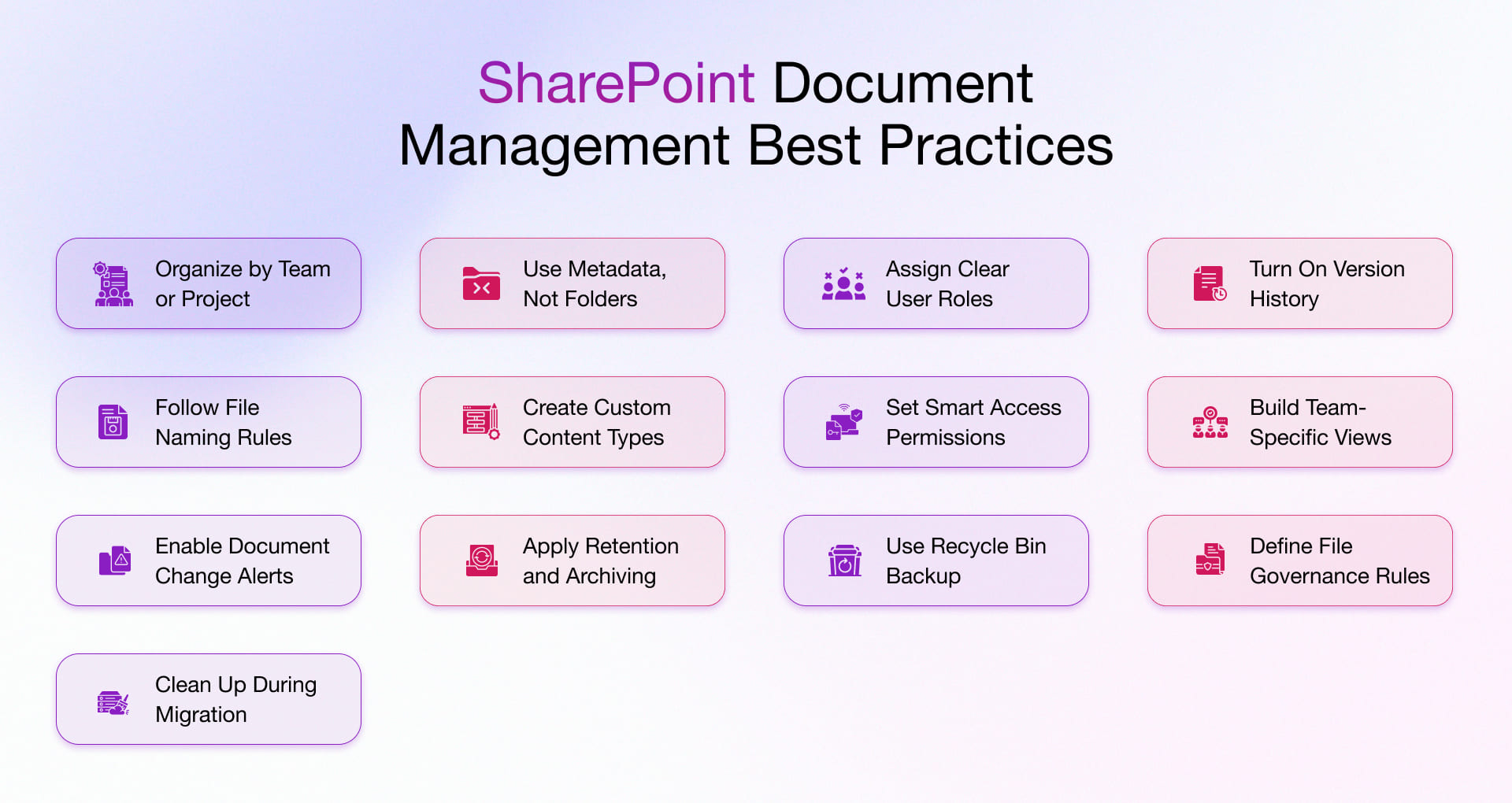
1. Build a Clear Site Structure: Organize by teams, departments, or projects to avoid endless folders. For example, give Marketing and Sales their own sites with separate libraries.
2. Use Metadata Instead of Folders: Tag files with labels like “Client Name” or “Contract Status” instead of burying them in folders. It makes searching and sorting faster.
3. Define Roles Early: Make it clear who handles what, like who manages libraries or checks compliance. Assign real people, like a content manager or compliance lead.
4. Turn On Versioning: Track changes and restore old drafts easily. Helps when people are editing the same document over time.
5. Stick to Naming Rules: Use nomenclature like “Client_Project_Year” (ABCCorp_MarketingCampaign_2025) so data is quick and easy to find.
6. Use Content Types: Create templates with fields for different document types like contracts with start and end dates. It saves time and cuts mistakes.
7. Control Permissions Carefully: Only give people access to what they actually need. Lock down sensitive info like HR docs to the right team.
8. Create Custom Views: Build views tailored to each team like one for “Campaigns” for Marketing or “Contract Reviews” for Legal.
9. Set Up Alerts: Notify people when documents are changed or need review. Keeps everyone in the loop without chasing updates.
10. Use Retention Policies: Keep important documents as long as needed like legal files for seven years. Auto-archive or delete the rest.
11. Use the Recycle Bin and Backups: You’ve got a 14-day recovery window for deleted files. Check the Recycle Bin if something goes missing.
12. Add Governance Rules: Set clear rules on how to store, share, and protect files. Use tools like Data Loss Prevention to Safeguard sensitive data.
13. Clean Up Old Files During Migration: When moving old files into SharePoint, tag and organize them properly so they’re easy to manage and find.
Industry Use Cases for SharePoint Document Management
See how leading industries use SharePoint to simplify workflows, secure critical data, and drive efficiency.
AdTech
Manage Campaign Assets
• Organize media plans, briefs , and creative assets in one place.
• Track updates with version control and secure sensitive client data.
Automate Compliance and Audit
• Set up document approval workflows and change tracking.
• Simplify audits with complete document histories.
Sync with Analytics Tools
• Integrate SharePoint with analytics platforms to keep documents aligned with real-time performance data.
Digital Manufacturing
Centralize Product Documentation
• Store specs, designs, and manuals.
• Track engineering changes with version history.
Ensure Quality and Compliance
• Keep certifications and reports organized.
• Automate reviews to meet compliance standards.
Enable Collaborative Engineering
• Let teams co-author and review technical documents in real time.
Integrate Supply Chain Files
• Store procurement, logistics, and supplier documents together for better coordination.
FinTech
Meet Regulatory Requirements
• Store audit logs and financial reports securely. Automate retention to meet compliance.
Control Access to Sensitive Files
• Apply granular permissions and use IRM to protect financial data critical in FinTech software development environments.
Automate Financial Workflows
• Streamline processes like loan approvals and contract management with automated workflows.
HealthTech
Manage Patient Records Securely
• Protect electronic health records (EHRs) and meet HIPAA requirements.
• With tailored healthcare software development services, SharePoint becomes a secure, centralized hub.
Support Research Collaboration
• Enable secure data sharing and track research document versions for accuracy.
Automate Regulatory Workflows
• Manage consent forms, submissions, and compliance steps with minimal human effort.
Logistics & Supply Chain Management
Organize Order and Shipping Docs
• Store shipping manifests and invoices. Tag files with metadata for easy tracking.
Collaborate with External Stakeholders
• Share documents with vendors and customers securely and update everyone in real time.
Support Compliance and Audits
• Automate reviews and approvals. Maintain detailed records for inspections.
Retail
Manage Product Information
• Retailers use SharePoint to centralize catalogs, pricing and promotional content for streamlined operations with retail software development services.
Organize Vendor Documents
• Store contracts, POs, and agreements to automate vendor onboarding and approvals.
Handle Customer Service Records
• Store service tickets, returns, and warranty documents securely with controlled access.
EdTech, Media & Entertainment
Collaborate on Content Creation
• Manage scripts, storyboards, and production files so teams can work on them in real time.
Store and Track Digital Assets
• Centralize videos, images, and audio. Track revisions and approvals with ease.
Manage Curriculum Content
• Store lesson plans and course materials on one unified location to facilitate collaboration between educators.
Maintain Licensing and Compliance
• Track legal documentation and automate workflows for approvals and distribution.
If you’re looking to extend your SharePoint document management system beyond storage and into performance-driven workflows, we’ve also built custom solutions that do just that. See how we developed a SharePoint-based performance tracking system to help a global client monitor and manage employee KPIs more effectively.
The Future of Microsoft SharePoint Document Management
Microsoft continues to improve the SharePoint online document management system with AI-powered auto-tagging, Copilot integrations, and smarter compliance tools. Microsoft’s roadmap includes smart search, real-time compliance warnings, and predictive workflows. As businesses continue to embrace hybrid work models, SharePoint will continue to play a vital role in enabling secure, scalable, and agile document collaboration.
Gartner forecasts that by 2026, 80% of content platforms will feature these AI-driven functions. A well-planned SharePoint DMS is more than a file store; it’s a control center. When done right the first time, it adapts to every department, scales with your business needs, and drives tangible gains. It’s where collaboration, compliance, and productivity meet. The future of Microsoft SharePoint document management is faster, more intuitive, and more automated. Give this blog a quick read If you’re interested in learning how Copilot in SharePoint brings AI-powered assistance to everyday workflows,
Rishabh Software’s Approach to Document Management in SharePoint
We design SharePoint cloud document management system that match how your business works; remote or in-office. Whether your team is in one place or spread across time zones, we make sure they can find, share, and update files without friction. At Rishabh Software, we don’t just build SharePoint document management system; we clear the clutter that slows your team down:
• Lost or duplicate files
• Endless version confusion
• Security gaps
• Folder structures so deep no one knows where anything is
We’ve seen where SharePoint goes wrong. Too complex. Too rigid. Too disconnected from the way your team actually works. That’s why we build smart, clean setups that match:
• How your teams collaborate
• What your workflows look like
• What your business actually needs day to day
You don’t get a cookie-cutter system from us. We design around your reality, whether you’re managing:
• HR records
• Legal contracts
• Engineering files
• Project documents
• Or anything else your business depends on
Here’s what we put in place to make SharePoint actually work for you:
• Custom document libraries tailored to your teams
• Clear, role-based permissions
• Metadata tagging that simplifies search
• Version control that keeps everyone on the same page
We also make sure your SharePoint DMS connects smoothly with the tools you already use:
• Microsoft Teams
• Outlook
• OneDrive
Need automated workflows? We can build those too—for things like:
• Review and approval processes
• Document retention policies
• Routine tasks that waste your team’s time
Why do clients stick with us?
• We keep it simple
• We move fast
• We build systems that help you stop chasing documents and start focusing on real work
If you’re done patching over problems and want SharePoint to support your team, we’re ready when you are.
Frequently Asked Questions
Q: How does SharePoint’s integration with other enterprise tools help businesses run better?
A: SharePoint brings your tools and teams into one place. When it connects with apps like Microsoft Teams, Power BI, or Dynamics 365, it helps you share data easily, work together in real time, and get things done faster.
Q: Can SharePoint’s document management system be customized for my industry?
A: Yes, SharePoint is flexible. You can customize it with templates, tags, workflows, and security settings to align with the needs of any industry whether it’s finance, healthcare, education, or manufacturing.

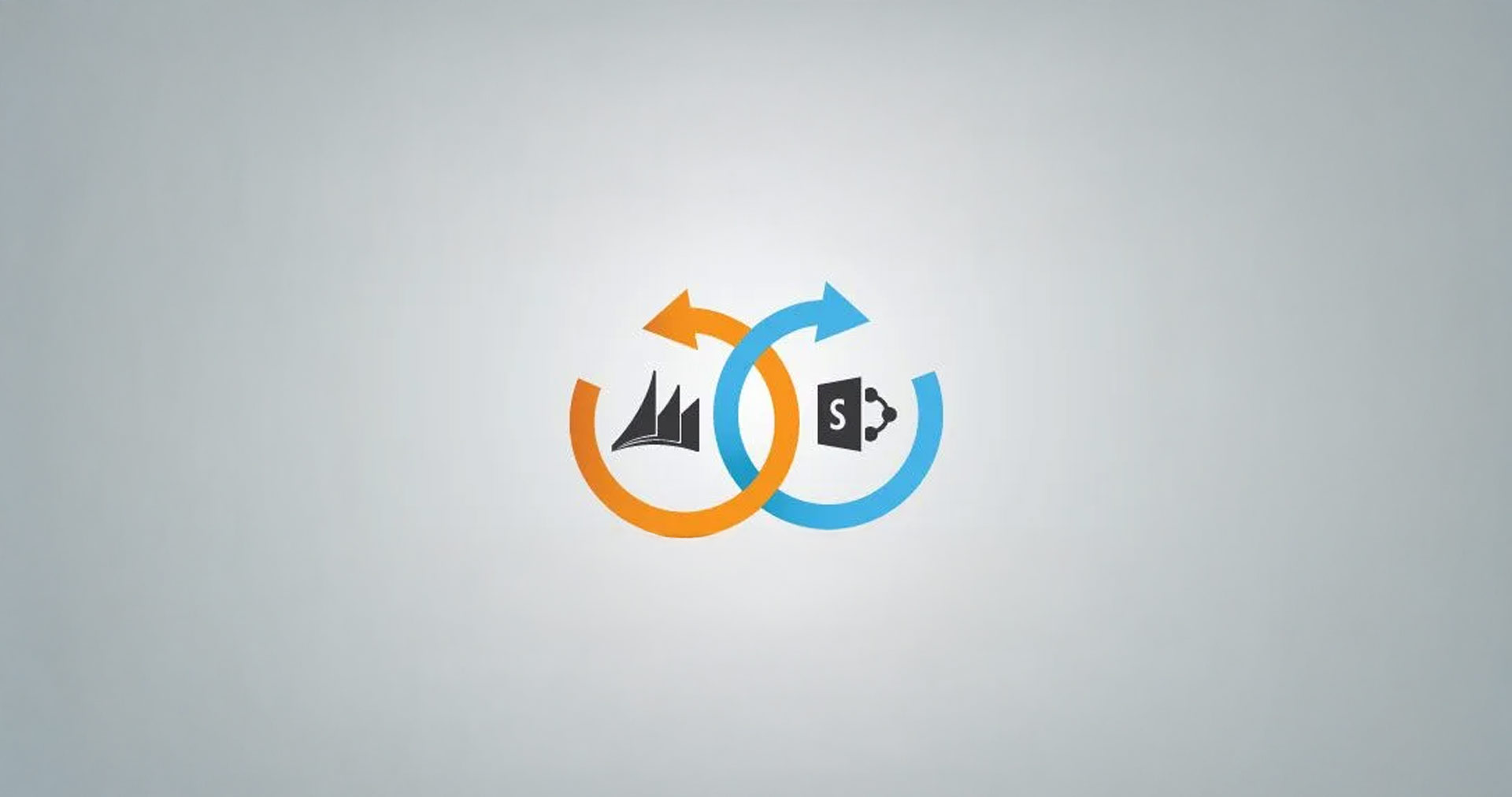
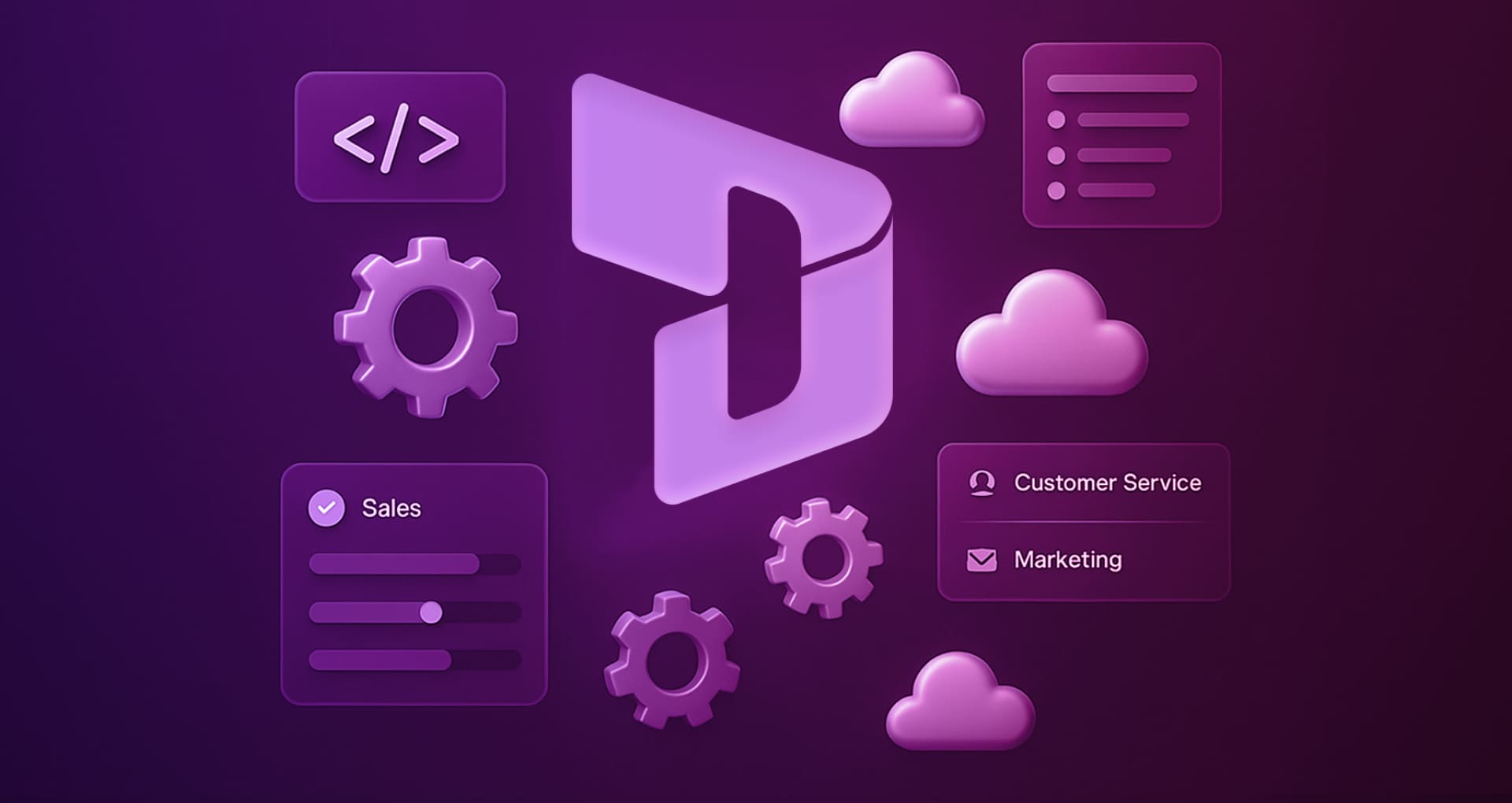
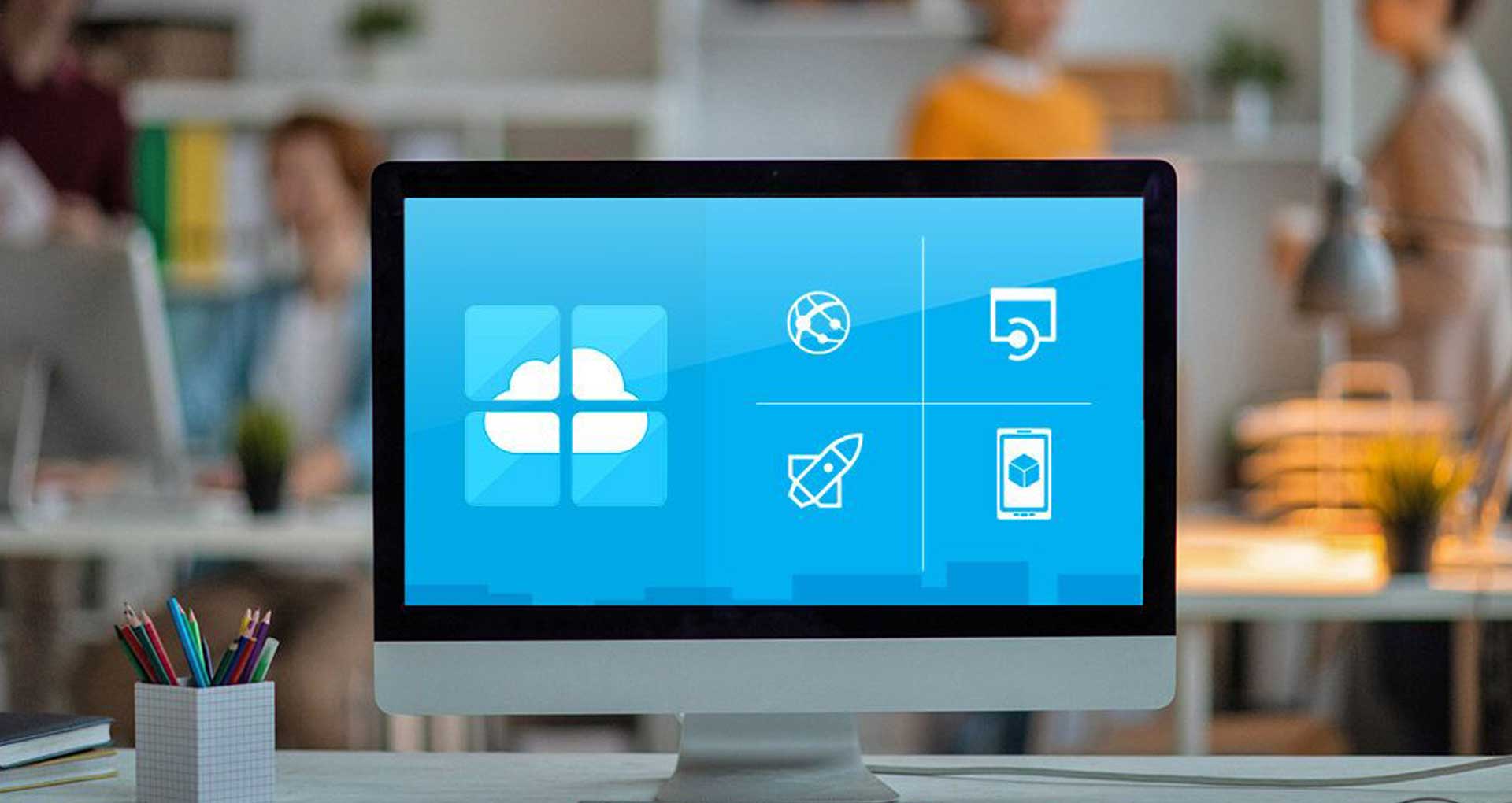
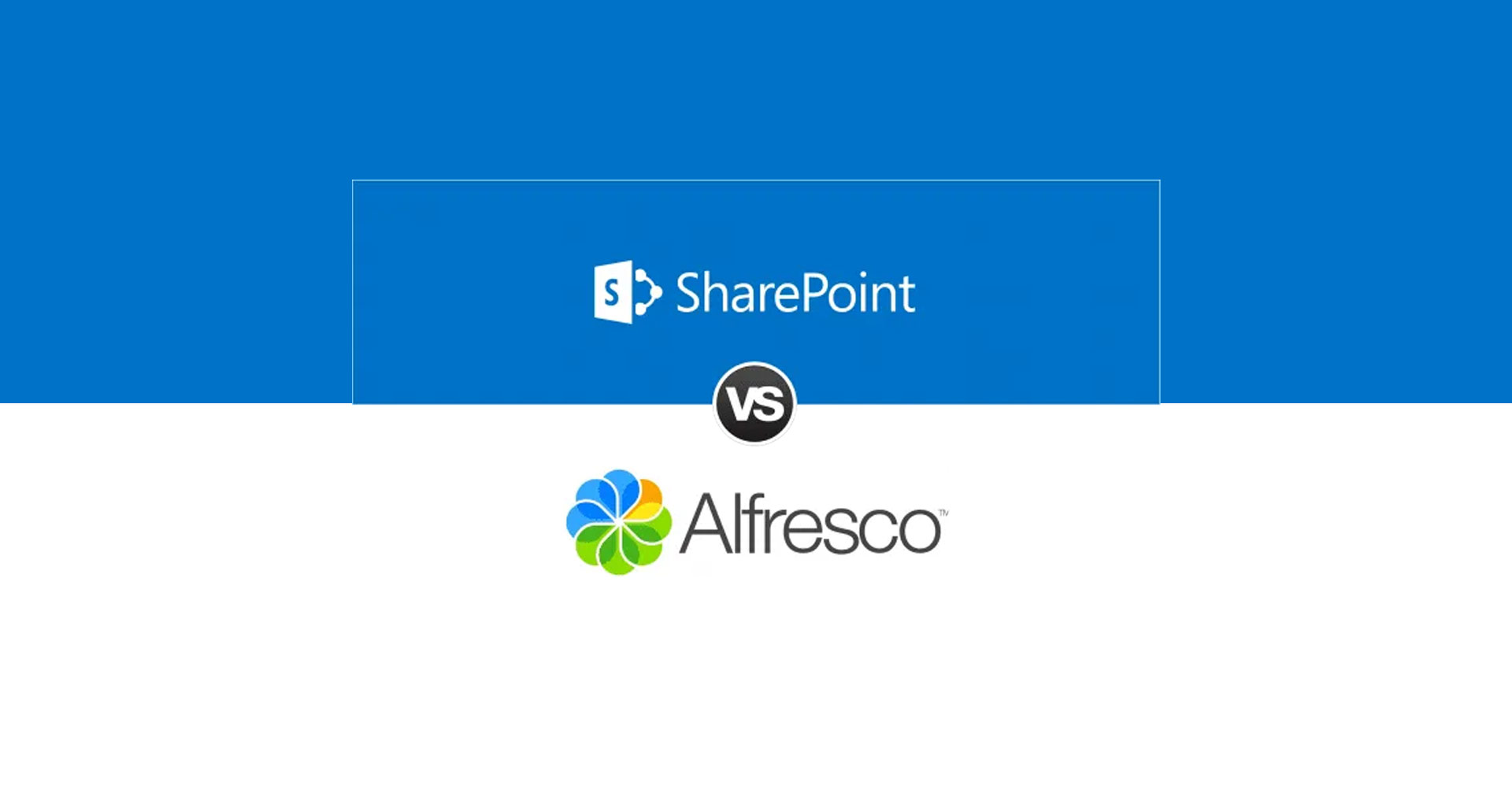
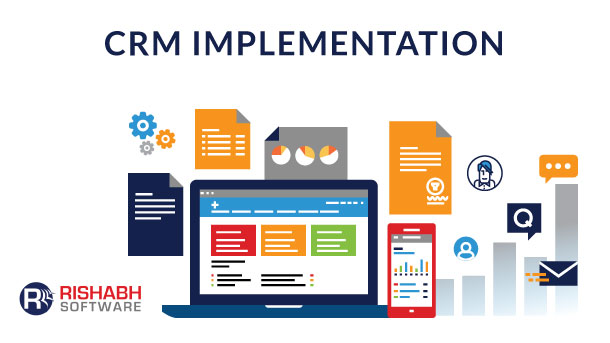





 30 Min
30 Min


